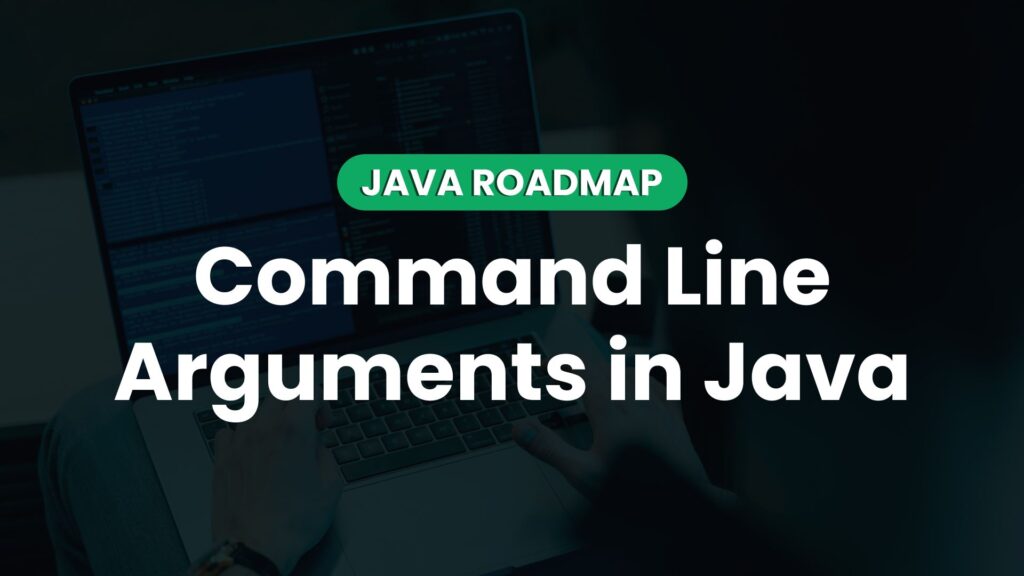What Is A Command Line Argument In Java?
Have you ever wished you could communicate with a program and give it instructions without changing its code? Well, in the world of Java programming, command line arguments in java make that possible! When you run a Java program from the command line, you can provide additional information or instructions to the program. Command line arguments refer to these inputs. They are like special messages you send to the program to tell it what to do.
Consider it like this: Think of a buddy you have who enjoys baking cakes. Giving your friend detailed directions on how to make the cake, including the type of icing to use, the flavours to use, and even the decorations, is an option. Similar to this, command line arguments enable you to send particular instructions to a Java program while running the program. Command line argument allow you to personalise how a Java program functions without modifying its source code. It allows you to adapt the program to different scenarios or provide specific inputs, making it more versatile and interactive.
In Java, the main() method plays a crucial role in receiving these command line arguments. It acts as a gatekeeper, accepting the inputs you provide when running the program. The program can then use these arguments to customise its behaviour based on your instructions.
How To Pass Command Line Arguments In Java
In Java programming, you can pass command line arguments to a program, providing it with additional information or instructions. Here’s a simple guide on how to pass command line arguments:
Open your command prompt or terminal.
Navigate to the directory where your Java program is located.
Compile the Java program: javac MyProgram.java.
Run the program with command line arguments: java MyProgram 10 20.
That’s it! The program will receive the command line arguments and you can access them in your Java program using the String[] args parameter in the main() method.
Retrieving Command Line Arguments In Java
In Java programming, retrieving command line arguments is a straightforward process. Once you’ve passed the command line argument to your Java program, you can access them and use them within your code. Let’s take a look at how you can retrieve command line arguments using an example:
We can see the main() method of a Java program in the code above. The command line argument sent to the program are included in an array that is given as the args parameter. To retrieve the command line arguments, we can access the elements of the args array. In this example, we’re retrieving the first java program argument with args[0] and the second argument with args[1]. You can modify and expand on this code to suit your specific requirements. You can use the retrieved command line arguments in your program for various purposes, such as performing calculations, making decisions, or processing data.
Remember that the index of the args array starts from 0, so the first command line argument is accessed with args[0], the second with args[1], and so on.
How To Pass Command Line Argument In Java
In Java programming, you can pass command line arguments to a program, providing it with additional information or instructions. Here’s a simple guide on how to pass command line arguments:
- Open your command prompt or terminal.
- Navigate to the directory where your Java program is located.
- Compile the Java program: `javac MyProgram.java`

- Run the program with command line arguments: `java MyProgram 10 20`.

That’s it! The program will receive the command line arguments and you can access them in your program using the `String[] args` parameter in the `main()` method.
Retrieving Command Line Arguments In Java
In Java programming, retrieving command line arguments is a straightforward process. Once you’ve passed the command line arguments to your Java program, you can access them and use them within your code. Let’s take a look at how you can retrieve command line arguments using an example:

We can see the `main()` method of a Java program in the code above. The program receives the command line arguments as an array given in the ‘args‘ parameter. To retrieve the command line arguments, we can access the elements of the `args` array. In this example, we’re retrieving the first argument with `args[0]` and the second argument with `args[1]`. You can modify and expand on this code to suit your specific requirements. The retrieved command line arguments can be used in your program for various purposes, such as performing calculations, making decisions, or processing data.
Remember that the index of the `args` array starts from 0, so the first command line argument is accessed with `args[0]`, the second with `args[1]`, and so on.
Example Program
In Java programming, command line arguments provide a way to pass inputs to a program during runtime. Let’s explore an example program to effectively use command line arguments.
Consider the following first Java program:

In this example, we have a program that takes two numbers as command line arguments and calculates their sum. Let’s break down the program to understand how it works.
- The
main()method serves as the program’s entry point. The command line parameters are represented by the parameterString[] argsin this statement. - Using
args[0]andargs[1], we obtain the command line arguments inside themain()method. Since command line arguments are passed as strings, we convert them to integers usingInteger.parseInt()before performing any calculations. - The program performs the addition of the two numbers and stores the result in the sum variable.
- Finally, we display the result using
System.out.println(), which prints the message along with the calculated sum.
To run this program with command line arguments, you would open your command prompt or terminal, navigate to the directory containing the compiled Java program, and execute the following command:

In this case, we are passing 10 and 20 as command line arguments. The program retrieves these arguments, calculates their sum (10 + 20 = 30), and displays the result as The sum is: 30.
This example demonstrates how command line arguments can customize the behavior of a Java program based on the inputs provided during runtime. It offers flexibility and interaction, allowing you to adapt the program’s functionality according to your specific needs.
Conclusion
Command line arguments in Java provide a convenient way to pass inputs to a program during runtime. They offer flexibility and customization, allowing you to modify the behavior of your program without changing its code. Let’s summarize the key points we’ve covered:
When you execute a Java program, command line arguments allow you to provide inputs. These inputs can personalize the program’s behavior or provide dynamic values.
You can pass command line argument by specifying them after the program’s name when running it from the command line or terminal. Arguments are separated by spaces.
In Java, command line argument are received by the main() method as an array of strings (String[] args). You can access and use these arguments within the program by referring to specific elements of the array.
To ensure correct usage and prevent errors, it’s important to validate and parse command line argument appropriately. You can convert them to the desired data types using methods like Integer.parseInt() or Double.parseDouble().
Command line argument provide a way to make your program more interactive and adaptable. They allow users to provide inputs on the spot, eliminating the need for hardcoded values or constant modifications in the code.
Therefore, keep in mind the ease of use and adaptability of command line argument the next time you need to send inputs to a Java program. They enable dynamic interactions, allowing your program to adjust to various situations and meet particular user needs.
Happy Coding!